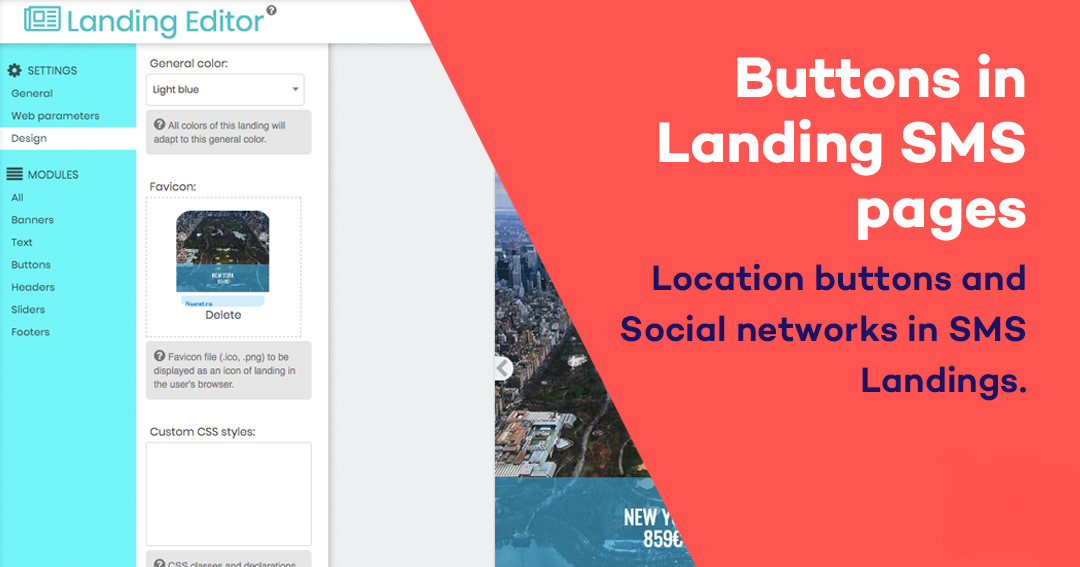
Location buttons and Social networks in SMS Landings
Some days ago we told you about Landing SMS and today we are going to talk about location and social media network buttons when using the Landing SMS editor of Labsmobile.
But first of all, let’s remember what a landing page SMS is. This is the website where your leads will land and convert via an SMS. When we talk about how efficient these landing pages are, we need to consider that they have to seduce users so they take the required action.
Última modificación: 10.11.2022
Regístrate y prueba enviar SMS con LabsMobile
¡Empieza aquí y ahora!Index
Buttons in Landing SMS pages
One of the options when creating landing pages for SMS with LabsMobile editor are buttons and the different banners that can be added. In this way, you can create multiple landings and designs to add to your SMS campaigns.
The buttons designed exclusively for this type of landing can be personalized with LabsMobile editor. You can modify the logos, images, texts.. but above all, you can include buttons of Social Media and Location with Google Maps.
The social media buttons can help you attract and convert your users. That’s why it’s important for you to create them appropriately and link them correctly with the company’s social networks.
Landings SMS LabsMobile’s Editor
From LabsMobile’s editor, you can find the section Landings in the index at the left side of the screen. There, you can access the editing zone to create your personalized landing.

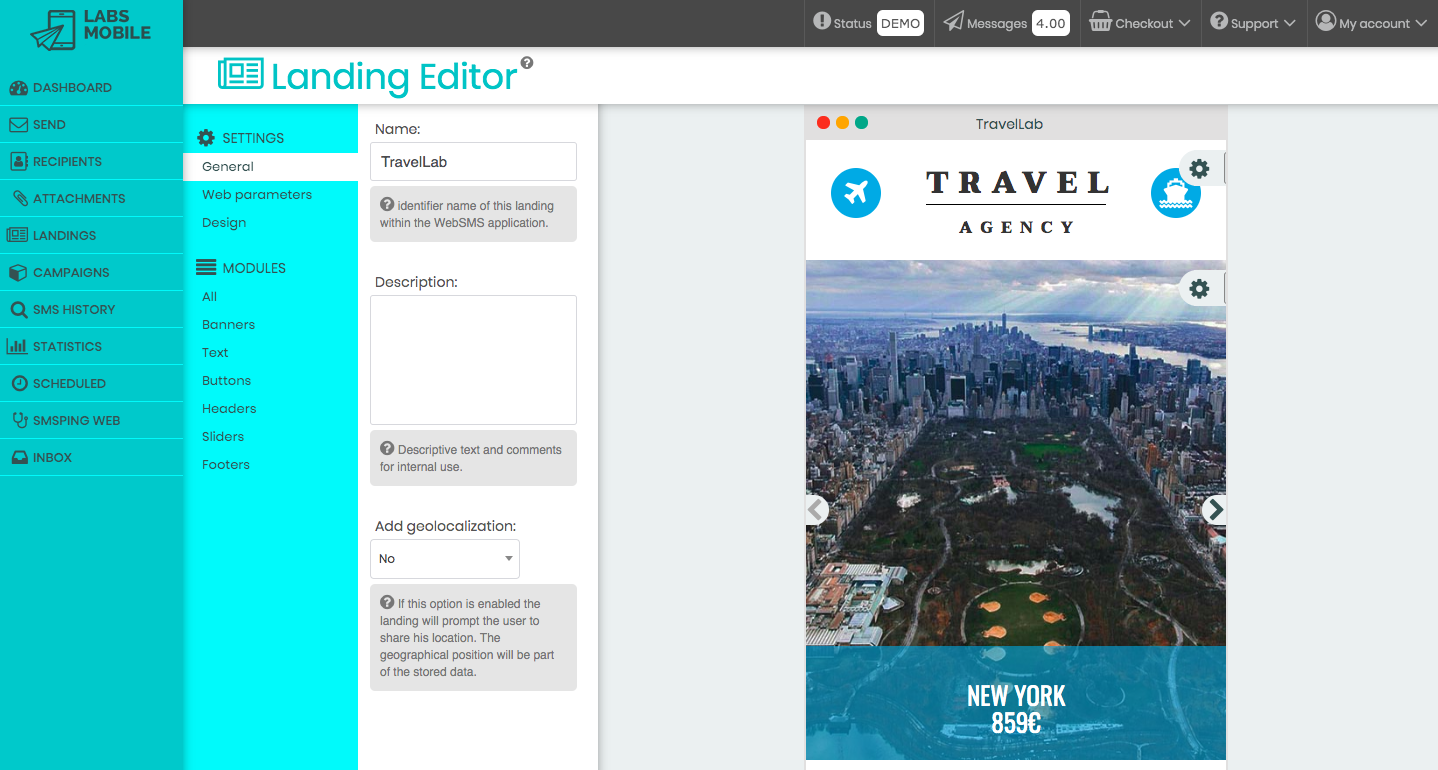
From there, you can use all the editing options without additional charges as a client of LabsMobile.
In “Preferences”, you can find the web parameters, the design or any general modification you can edit.
In the section “General” you can find “Add Geolocalization”. If you can activate this options, it will be requested of the user to visit the landing page to share his or her location. And this will take part of all stored data in each visit.
This option is very interesting for your company, as you will have all the geolocation stats from your users.
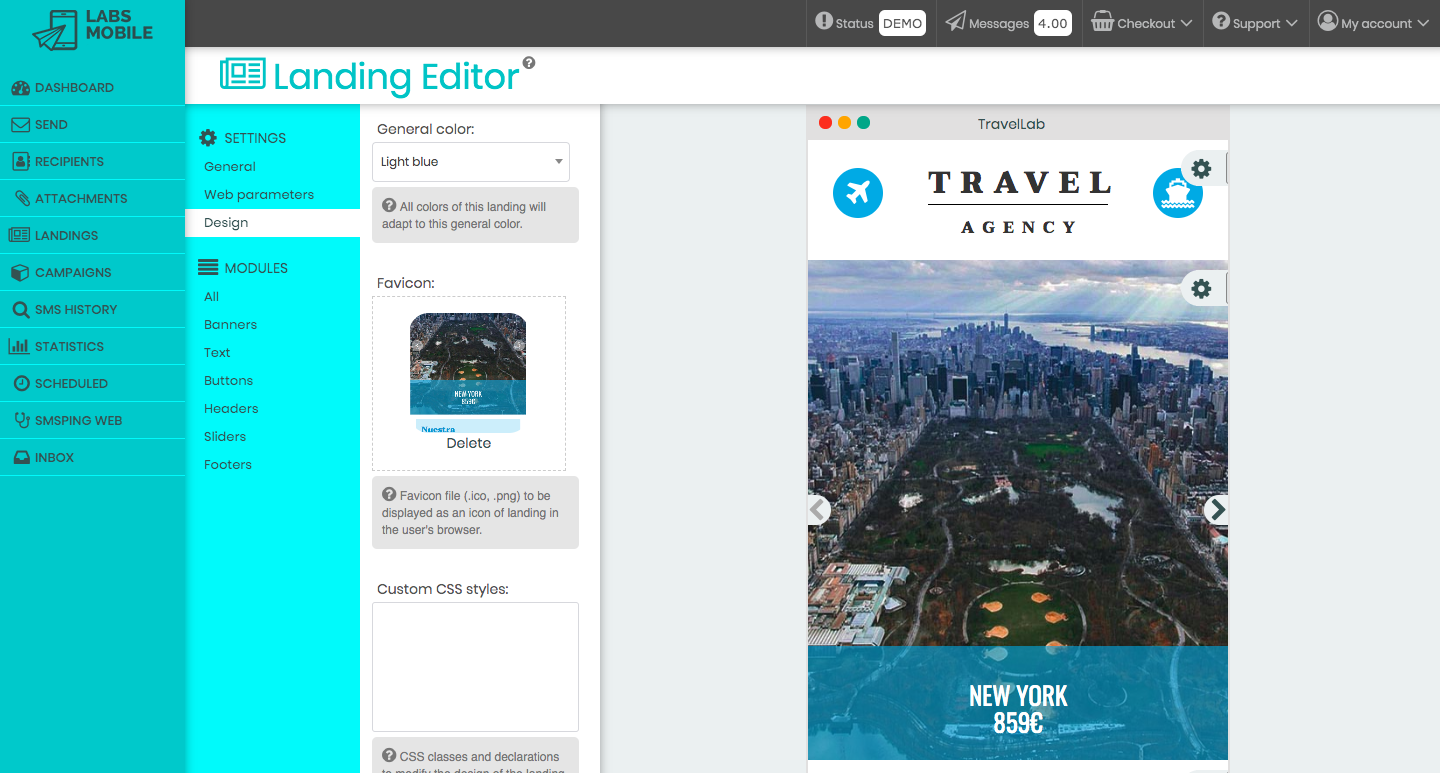
SMS Landings’ Map Buttons
The Map button when editing the SMS landings is an option for the companies who want to help their users get to a specific point in a location.
This option can help businesses whose clients want to get to their physical stores but real estate companies can also use it to show the apartments their clients want to visit. Medical centers can show their location, too, while a restaurant can make it easier for their clients to arrive or to signal a specific event. The possibilities are endless.
Social Network Buttons
From the editor, you will also see the social network buttons. These allow people to connect with social media networks from the landing page.
So, you can add the icons of any social media network and easily link them. As with any other button, you can adapt them to your needs.
Using social media network buttons in an SMS landing page can help companies grow their communities and organize, for example, multichannel raffles.
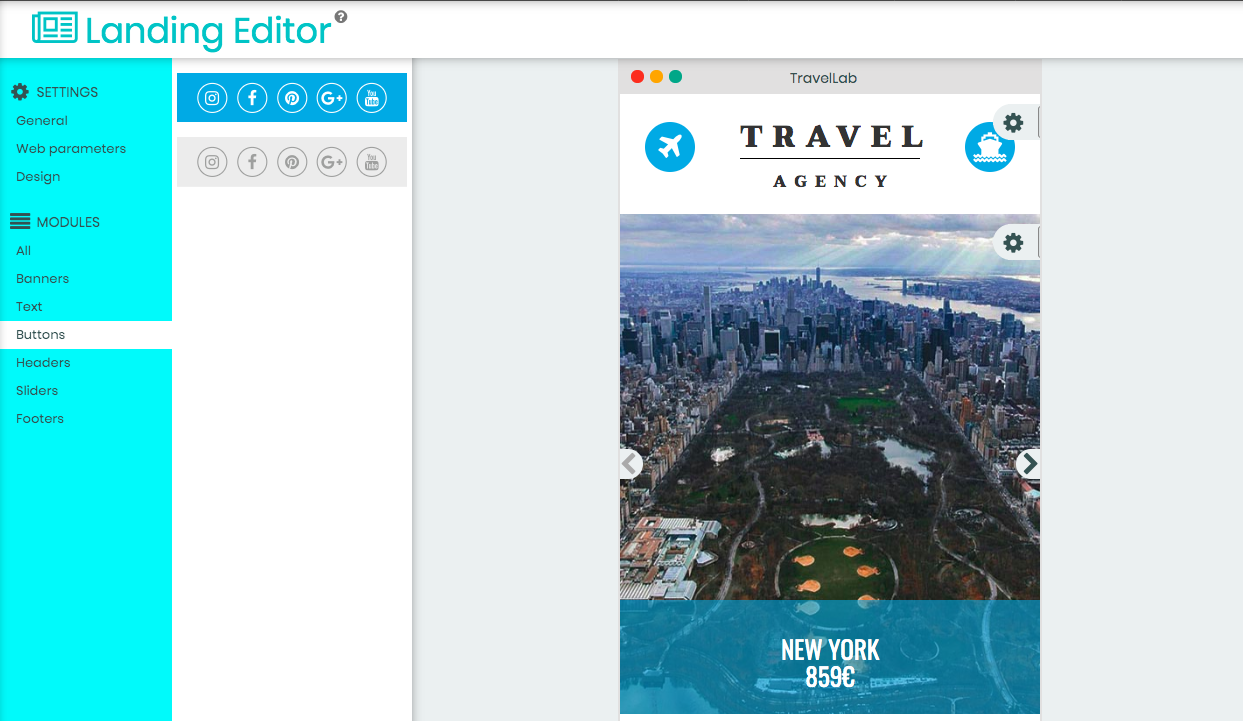
How to link your Landing SMS with SMS buttons
It is very easy to attach your landing web to the message with the buttons created.
When creating your message in the section “Send SMS” you can select a template, a landing page or URL to include the personalized link to the message. The link can be 14 characters long but there is an option to shorten the URL in the same platform.
Lastly, and for the receiver to see an update of the link, it is necessary to add https:// at the end of the message.
LabsMobile and designs with buttons and modules
LabsMobile’s SMS Landings’ editor has different types of templates created by graphic designers that can be adapted to any mobile phone. Each one of these buttons, banners and sections can be personalized.
LabsMobile has an account manager that can help you in the process of creation and can be with you in every step of crafting and sending an SMS.

Our team advises you
Interested in our services?
Our managers and technical team are always available to answer all your questions about our SMS solutions and to advise you on the implementation of any action or campaign.
Contact us

