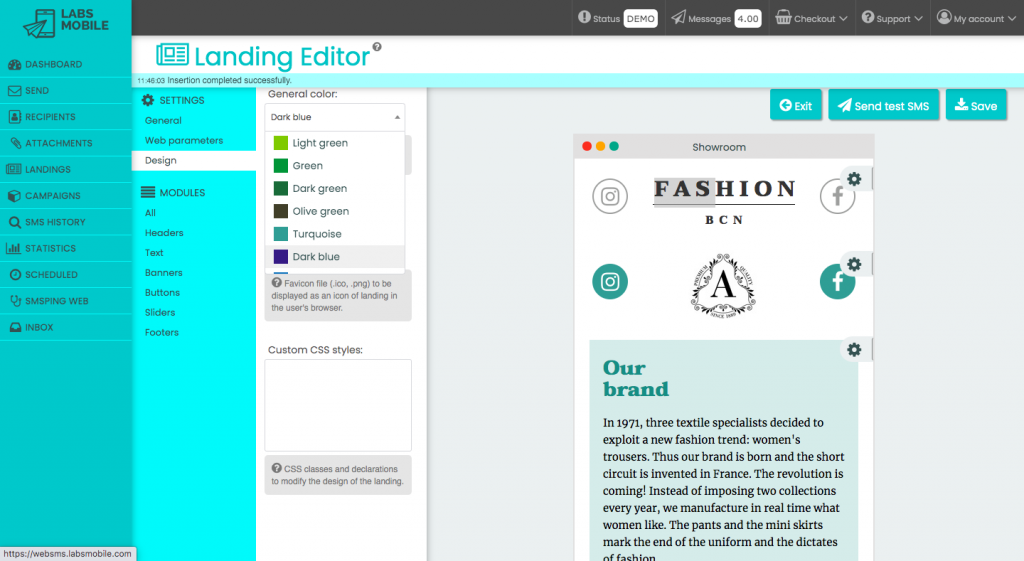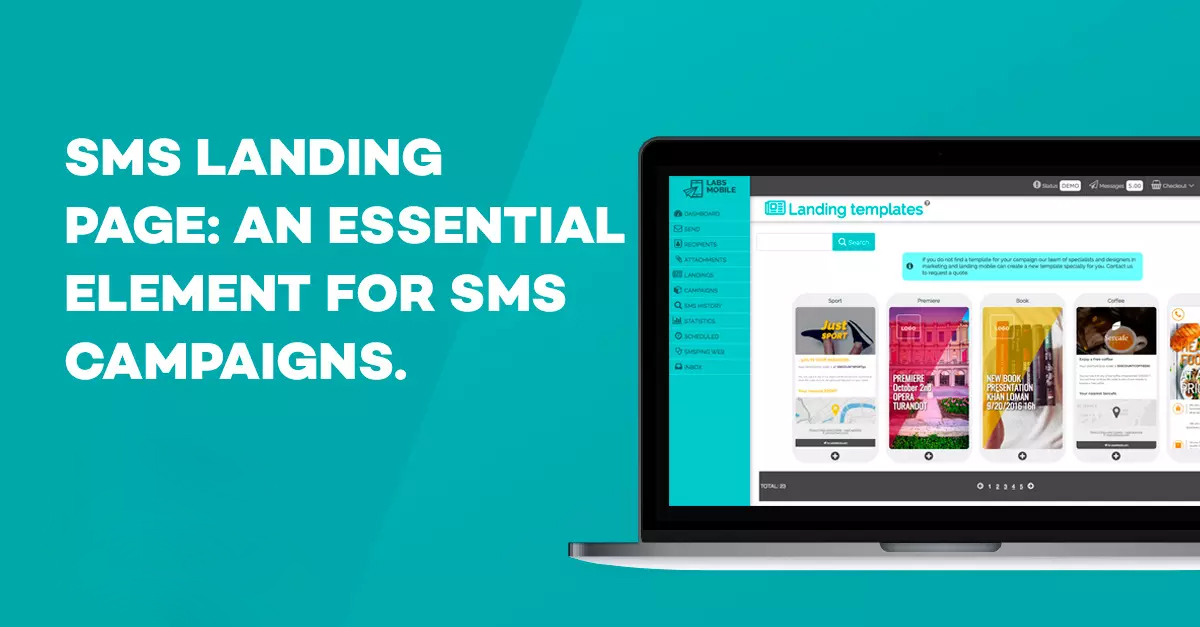
Index
SMS landing page: an essential element for SMS campaigns
SMS campaigns are a very used marketing resource nowadays. A vast majority of the population spends long time on their phone during the day. Therefore, it is the main space where influence could be exercised. But the most important thing is to develop the right strategy.
How to perform an SMS campaign
A campaign consists in trying to introduce a simple clear message into the potential consumers mind. Whether it is about a new product or the idea of purchasing it.
The first thing that should be done is defining the objectives and once they are properly defined developing the idea will be the next step. For example, if you are looking forward to sell a star product, you must choose a key date, work on a specific database and create an attractive message for the sale.
If, on the other hand, you are looking for a retention strategy, both target audience and the message as well as the dates will be different. They key is to define your goals.
Regarding the message, it is important to work on a suitable SMS Landing page. What is an SMS Landing page?
¿What is an SMS Landing page?
A landing page is the page where users land once they click on a link. An SMS landing is an SMS message that includes a link to a mobile first destination page.
The page opens when users click on the link and arrive to a mobile optimized website.
[video width="456" height="424" mp4="https://www.labsmobile.com/en/blog/wp-content/uploads/2019/06/sms_landing_demo.mp4"][/video]
¿How to create an SMS Landing page?
It is important to follow-up your campaigns in order to check their effectiveness. The goal is to avoid users from staying in the text message itself, which can be achieved using a landing page.
The landing can be created in different ways. For example, LabsMobile offers an application through which you can create landing pages in an easy effective way. Our landing Editor for optimized thematic landing pages.
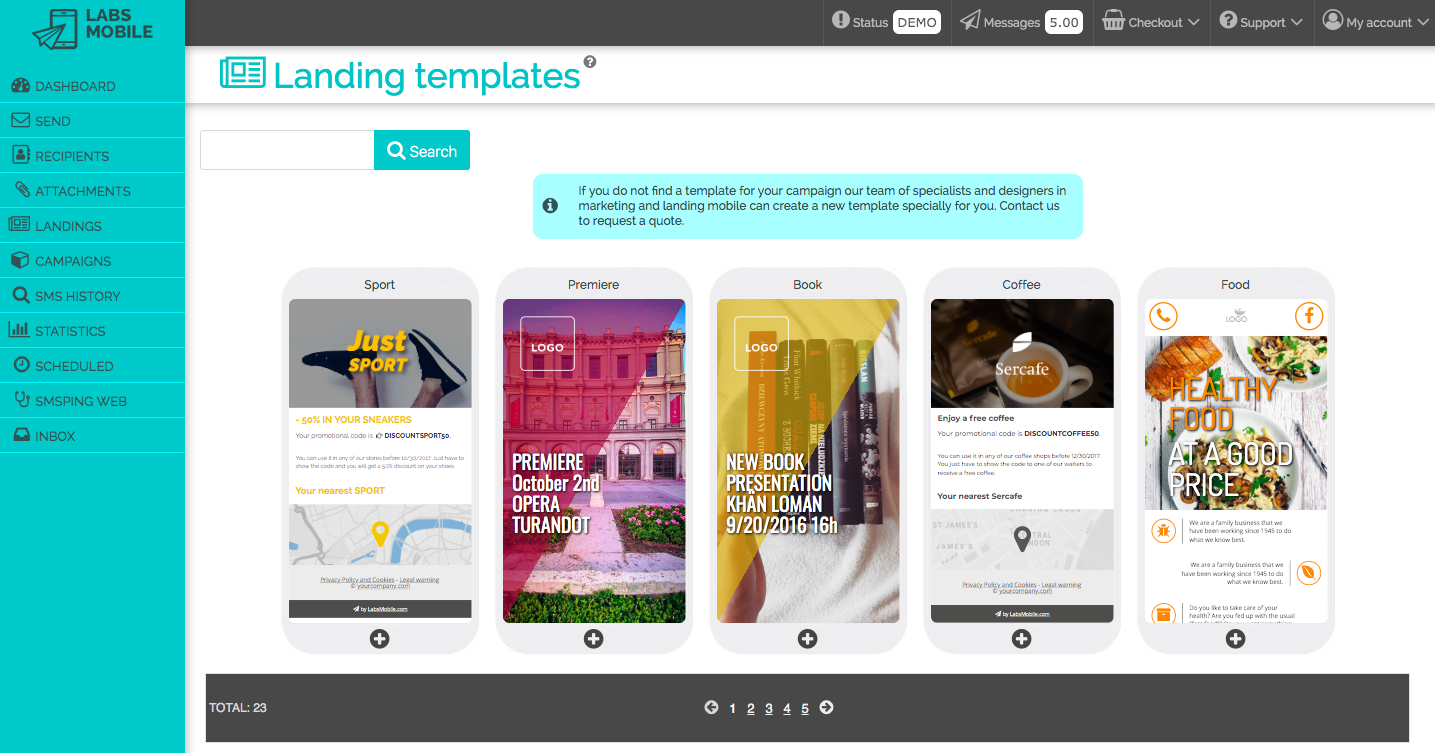
The most important thing is to properly structure all the images and information, this way you will be able to maximize the users attention.
This Editor allows you to design from structures, examples or element samplers de selected by professionals in the sector.
SMS LabsMobile Editor. Create a customized landing
Once you login to the LabsMobile platform, the following steps must be taken to create a landing:
- Click on the Landing section in the platform index and create a Landing by choosing “Create new Landing”. Here you can access all the available templates by theme, and customize the chosen one accordingly to your requirements.
- Select the template that most suits your need clicking on the lower part button (+). This way you will create a copy of the landing and start modifying it.
- In the landing Editor you will see the screen divided into: Entra en el editor de landings y verás la pantalla dividida en: main menu and secondary menu. Here you will see the chosen landing to start working on it and the modules or sections to be modified.
- You can start working on your landings by dragging the modules. You can save changes clicking on the Save button located in the upper-right side of the Editor.
Editable sections SMS Landing
Estos son los datos principales de configuración que recomendamos informar en todas las landings:
- General - Name: internal name of the landing in the LabsMobile platform.
- Web parameters - Title: the title that will appear on the browsers and the one every user will see when visiting the landing.
- Web parameters- Description: description that will appear on the browsers and the one every user will see when visiting the landing.
- Web parameters - Preview image: image that will be shown when sharing the landing and as a preview image of the SMS link.
- Design - General color: all modules will adopt that color.
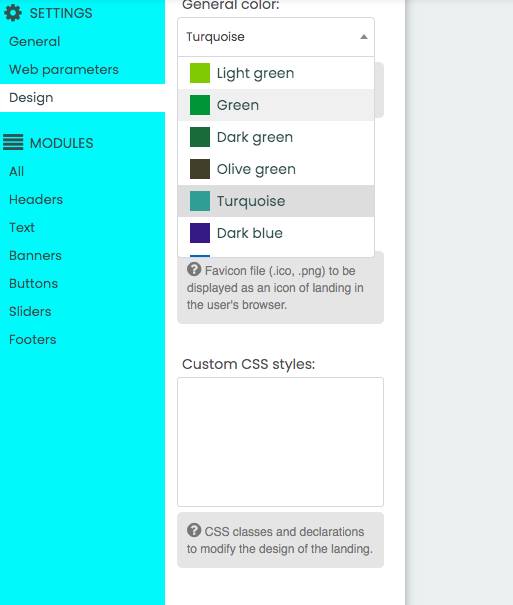
Add or delete modules
Add modules accordingly to your landing goals and requirements. You can filter by module type in the main menu. Delete unnecessary modules using the module context menu (upper-right side).
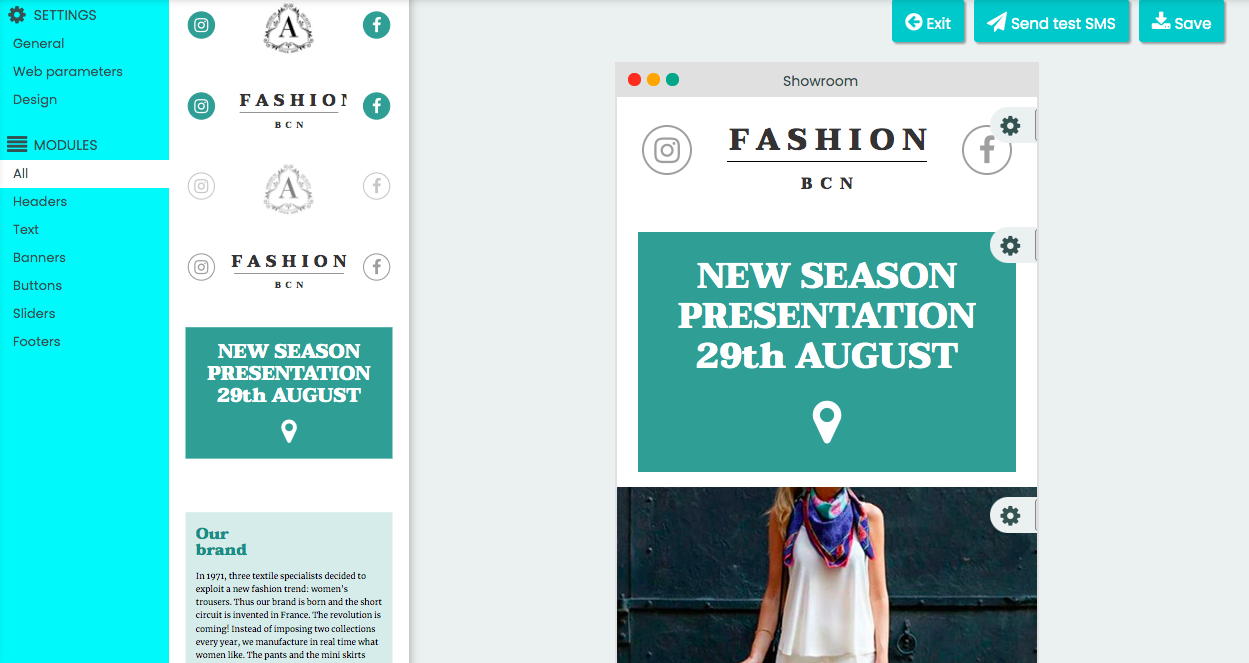
Customize the content of each module.
Modify each module content (text, images, icons, etc.).
- - Text: you can modify the text in the main module or change the design (font, size, etc.) on the options menu.
- - Images: click on the image to import and edit the image through the options menu.
- - Icons: click on the icon and select the chosen one from the options pull down menu. You can also add icons to the text using the module context menu.
Configure actions and links
All images, icons and buttons might have an associated action. Actions can be configured selecting the item and configuring the action type on the options menu. Possible actions are:
- Internal link: link to the landing content.
- External link: url to any online resource.
- Call: device will call the specified number. el dispositivo del usuario iniciará una llamada al teléfono especificado.
- SMS sending: this action will pop-up the message application with the phone number and specified text included.
- Email sending: the user mail application will be opened and a new email will be automatically created with a specified subject and recipient.
- Open map: the device will open Google maps on the specified address.
- Share on Whatsapp: through this option the user will be able to share with his contacts or WhatsApp groups a specified text in the landing.
- Unsubscribe link: clicking on this action button or icon will redirect the user to the unsubscribe form of a LabsMobile platform account. This way unsubscribed phone numbers will be added to the account Blacklist.
Send a testing message
You can try out the landing clicking on the testing Send SMS button in the upper-right part of the Editor. A new window will pop-up where you must introduce the phone number that will receive the test SMS including the link to the landing.
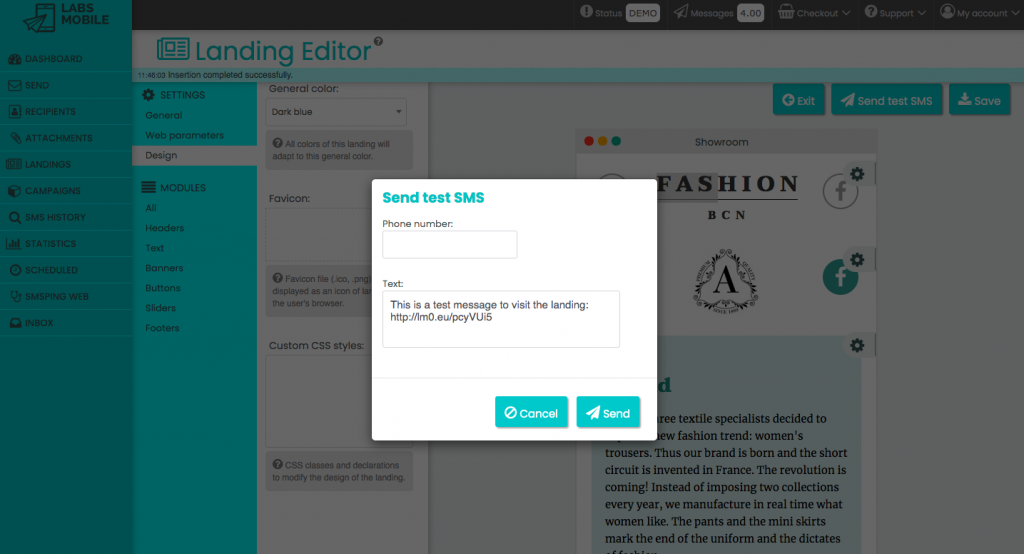
Finally: Select the landing from the sending form
Once you have finished editing the landing it can be selected as a link from any sending form through Una vez se ha finalizado la edición de la landing se podrá seleccionar como enlace desde cualquier formulario de envío en SEND - Send basic o SEND - Send to groups. To include the landing it has to be selected on the drop-down menu found on the upper-part of the message field.
The number of conversions will depend on the landing, so it has to be carefully created.
A text message where you ask people to buy something does not mean that they will do ti. You have to offer all the facilities and present it in the most attractive way possible. And this will occur, when carefully creating and preparing an adequate landing where they can check on your product and encourage them to take the decision.
Conclusion
In conclusion, SMS campaigns have to be created and improved from different point of views and taking care of the different elements. One of the most important elements is the landing.

Our team advises you
Interested in our services?
Our managers and technical team are always available to answer all your questions about our SMS solutions and to advise you on the implementation of any action or campaign.
Contact us