Last update: Oct 11, 2022
Download your template for sending SMS for marketing purposes
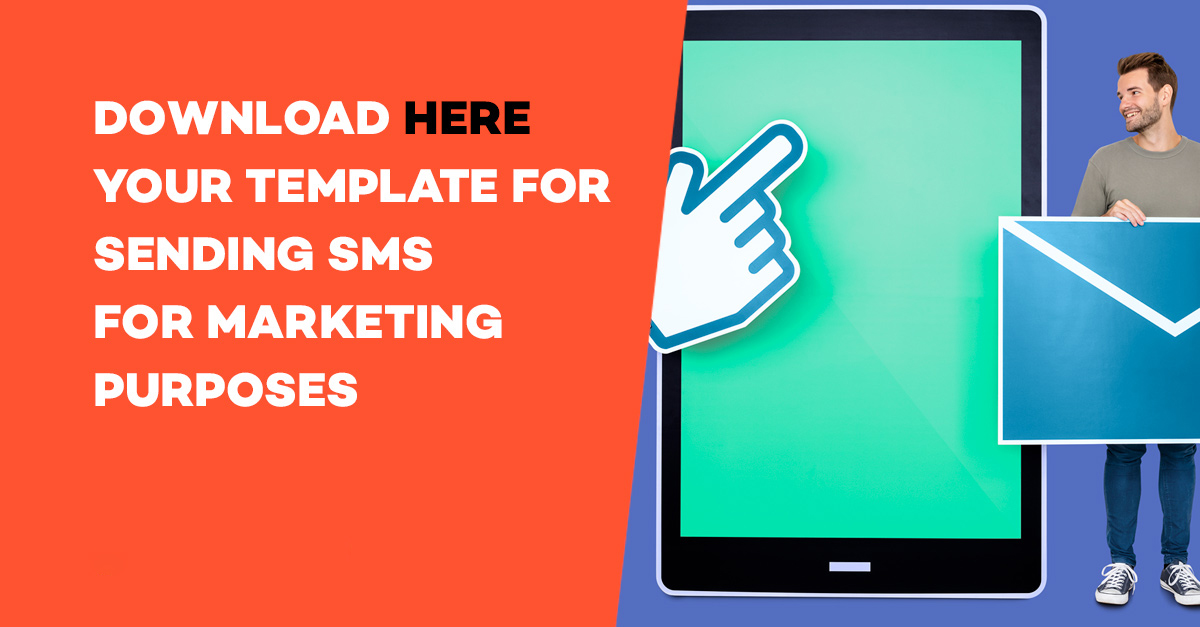
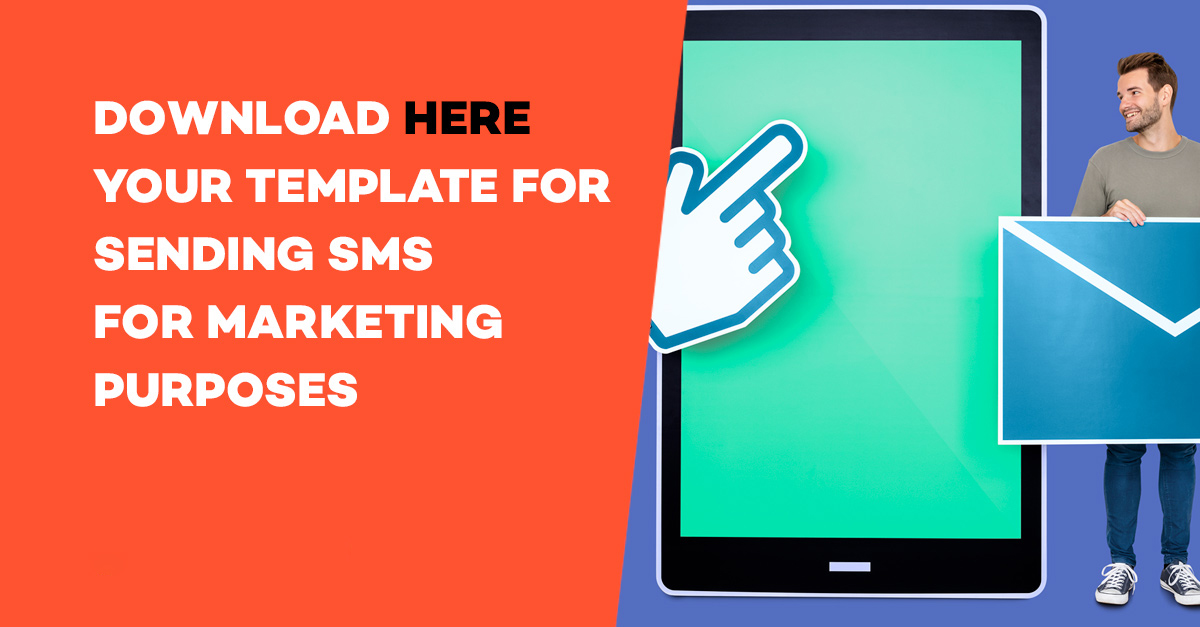
Effective planning for an SMS campaign is important to have clear actions and objectives. Even if you need to modify certain elements in the future because of external situations like the pandemic. Good planning is useful to organize tasks and plan messages for the segment you’ll address.
To help you in your planning, here we leave you an Excel sheet to send SMS directly to your receivers as soon as you upload them to the WebSMS in the Labsmobile platform.
Download the Excel sheet.
A good way to start planning your SMS campaigns is to revise the ones you did during the past months or even the past year. Use them to start filling the template and you’ll start getting used to it. We have prepared 4 columns to be able to send the messages. Take a look at the information you need:
With this information, you’ll be able to adapt different Excel files to your audience and the messages you want to send. In addition, you can diversify the schedule according to your public.
As you can see, there are 2 mandatory columns to send SMS but the ones for Sender and time/date are optional.
As regards the message, the template can be useful to store ideas until they become a reality. In this case, you should not upload it to the platform until it’s ready.
Remember that the information should always be updated, especially in your phone. So, the manager should always be checking to make sure the database is updated.
1Enter your WebSMS account
After signing up for a new account, you surely receive a welcome email that contains an initial password. access your account with your user (email) and password at https://www.labsmobile.com/es/login.
2Access the form to send SMS
Access the option Sending SMS – send via file from you account’s menu. Here you’ll be able to download a file template and carry out mass sendings.
3Download and fill in the template
In the lowest part of the page you can download a template (in Excel format) you should complete with your data for sending SMS (receivers, texts for the message, sender, time and place of the sending).
4Select a file
Once you have completed the file (Excel or CSV) with the data for the sending you need to add the file by dragging it to the corresponding area or by clicking on it and selecting the file.
5Confirm and send
Finally, you should push the button “send”. Next, you’ll be able to confirm the data (numbers, destination country, and necessary credits).
6Take a look at scheduled sendings
The messages that have been scheduled for a particular day/time can be seen (and cancelled) in the section SCHEDULED-pending.
7Results and state of the process
You can take a look and export data of your sent messages and their state (sent, processed, delivered, or erro) in the section Monitoring and Statistics.
It’s very simple to obtain the results of your campaigns using the WebSMS of LabsMobile. Once your campaign is sent using a file, you can access your account again and see the results of your sendings to analyze and monitor them.
You’ll be able to check the state of your messages by clicking on Send and you’ll see the list of SMS with all the related data (sender, mobile number, message, credits, date, update) and the state of the message:
You’ll also be able to visualize the number of clicks and export data so you can work on them.
Depending on the results of the campaign from a file we recommend using new groups (AGENDA- importing files) and increase the efficiency of future sendings. Also, it’s advisable to Clean your contact groups from the section AGENDA- Groups because errors are considered and good aspects of sent campaigns, too.
For more information, contact info@labsmobile.com.