Last update: Oct 11, 2022
Prepare your SMS Excel database and import it to create an SMS Marketing campaign
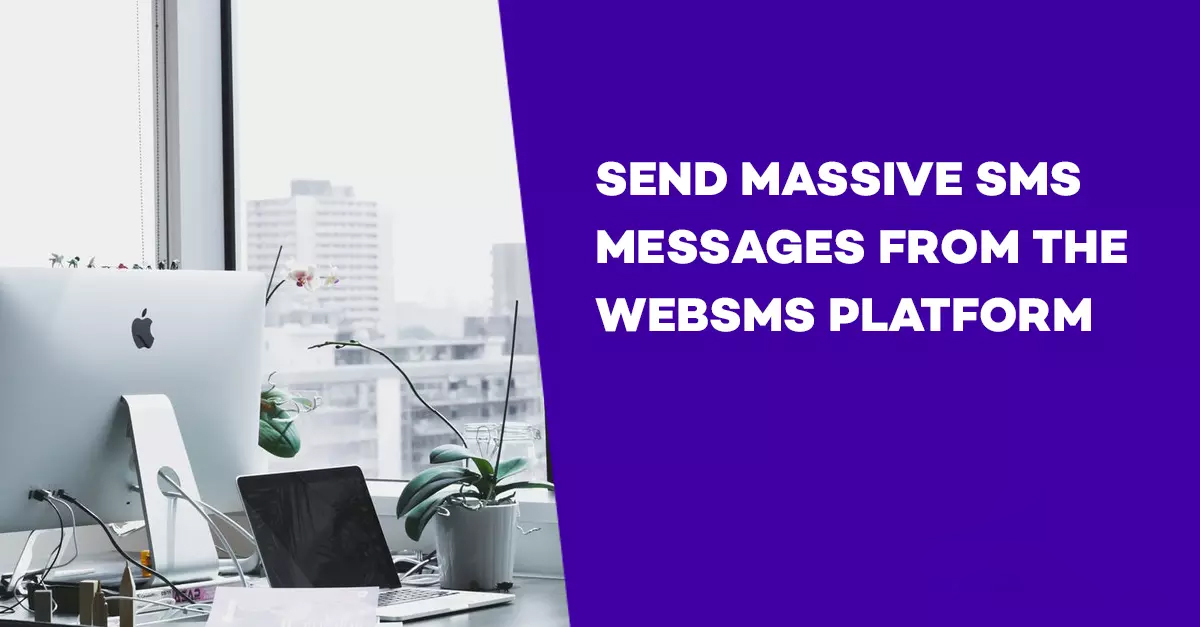
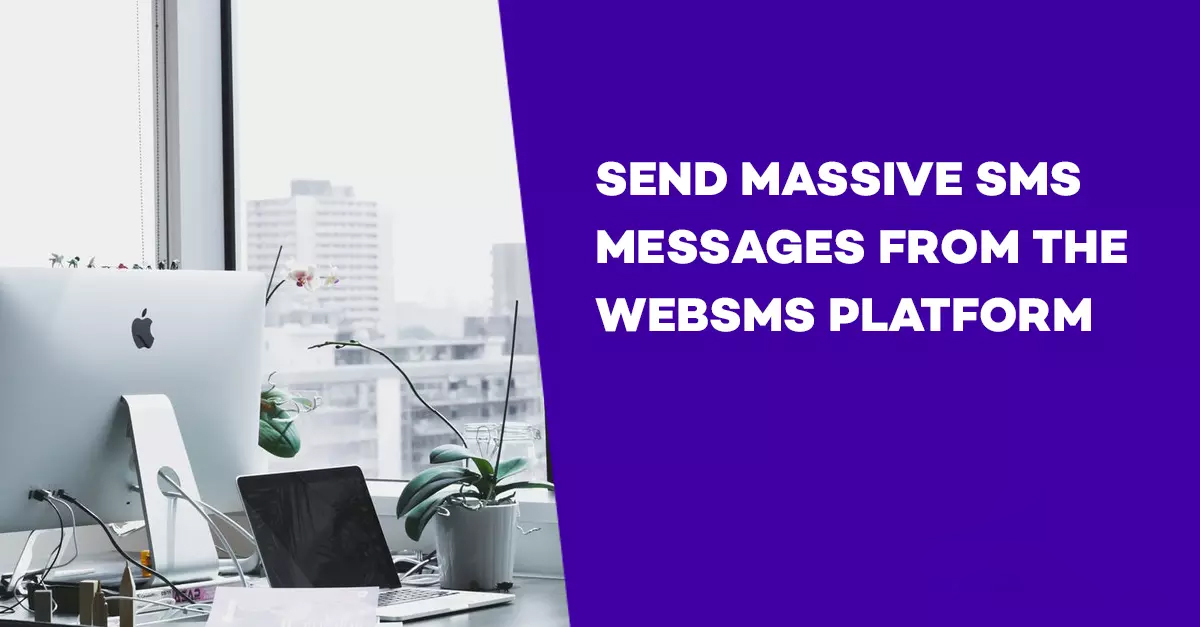
To send massive SMS messages from the WebSMS platform, the first step is for you to correctly create the list of contacts or database in Excel or CSV format and then import it.

For example: insert a blank column next to the mobile number column. Then, in the first cell of the column, enter the following formula: + CONCATENATE (34; A1). Now all you need to do is click on the corner of the formula cell and drag it to the end of the database. This will adapt the prefix to all your contacts.
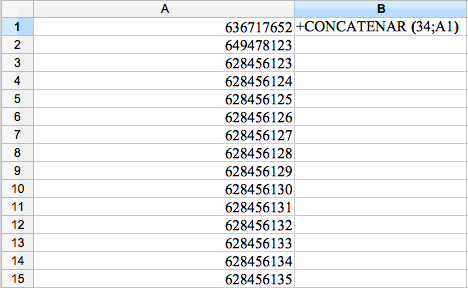
5- Eliminate duplicate numbers. The quickest way to do this is to duplicate the column with the list of numbers. Then look in “Data” and “Remove duplicates.” Click there and you will have a new list with the good numbers. Later you can delete the original column.
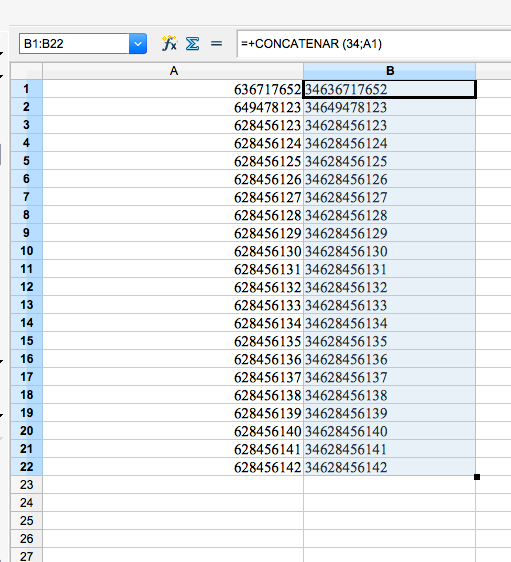
We recommend you always work with copies, so if you make a mistake you will not delete your database by mistake.
6- Save the article. It can be in Excel or CSV format.
Once you have your database refined, to create an SMS campaign you will have to import your file to the LabsMobile platform.
After registering a new account you will receive a welcome email containing the initial password. Access your account by entering your user name (registration email) and password at https://www.labsmobile.com/en/login
Enter the AGENDA option – Import the file from the menu of your account. Here you can import a file with all the necessary data for subsequent shipments or campaigns.
At the bottom you can download a template (in Excel format) that you must complete with your database. Each line is a record consisting of name, phone number and other information.
The name or group identifies all imported records. This group name is used to select, send and manage a specific database.
Once the file (Excel or CSV) is completed with the telephone numbers and additional data, it must be included in the form by dragging it to the corresponding area or by clicking and selecting the file.
The import process can eliminate duplicate phone numbers and delete all previous records so that the only phone numbers available are the imported ones.
To finish, click on Import and confirm the operation. Once the import process is complete, the number of telephone numbers that were included in the account will be displayed.
It is possible to see the contact groups of the account in AGENDA – Groups. By clicking on the name of each group you can view the data for each record.
If you need more help to import your database to the LabsMobile platform we help you. Contact us.